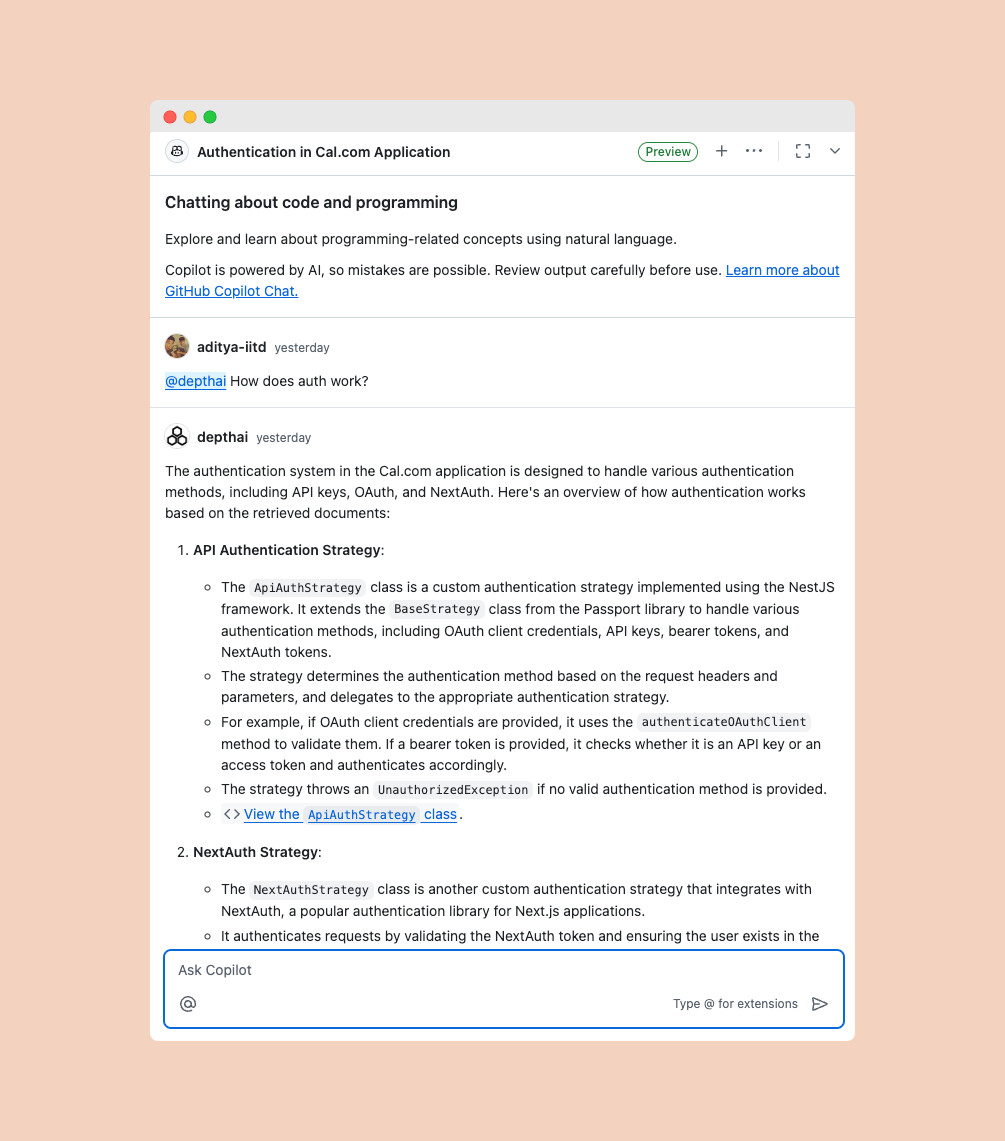VS Code
Visual Studio Code editor
Visual Studio
Visual Studio IDE
JetBrains
All JetBrains IDEs
GitHub.com
GitHub web interface
GitHub Mobile
GitHub mobile apps
Getting Started
1
2
IDE Configuration
After setting up the integration, you may need to:
- Restart your IDE
- Wait a few minutes for the integration to activate
- Ensure GitHub Copilot is properly installed in your IDE
3
Authorization
The first time you use Depth AI in Copilot, you’ll need to complete a one-time authorization:
- Tag
@depthaiin the Copilot chat - Click “Connect” in the authorization prompt
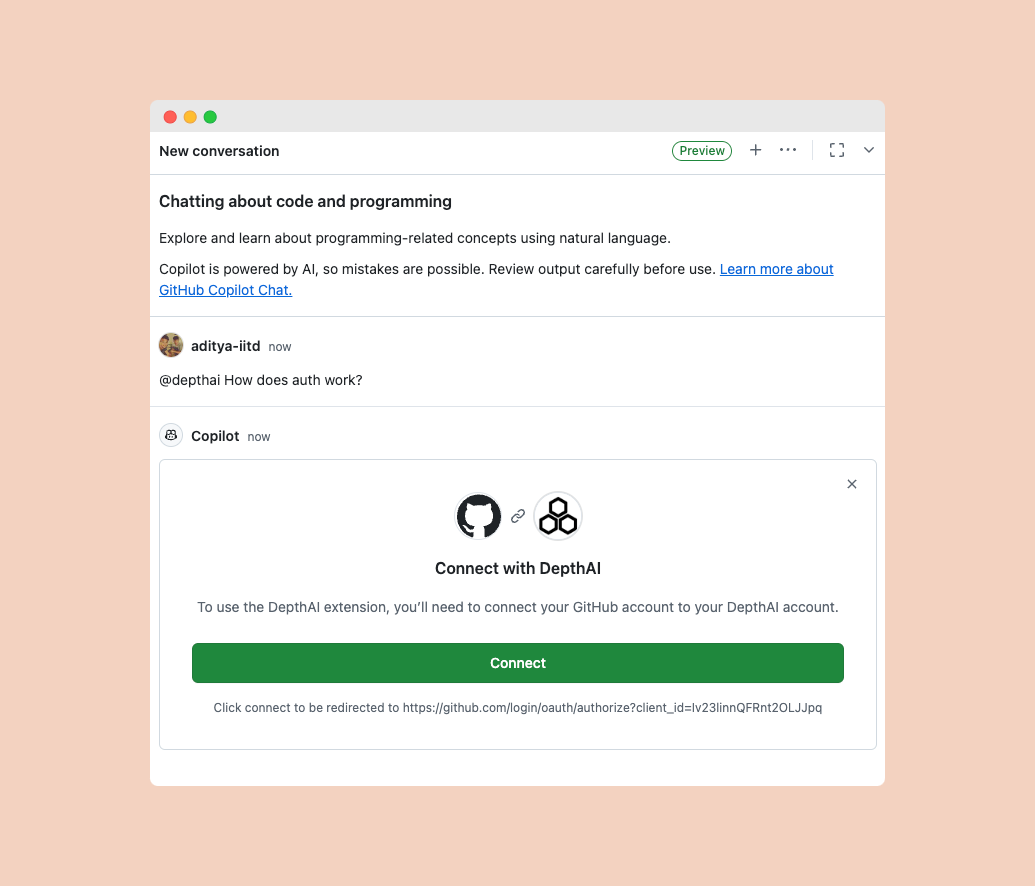
- Approve the GitHub authorization request
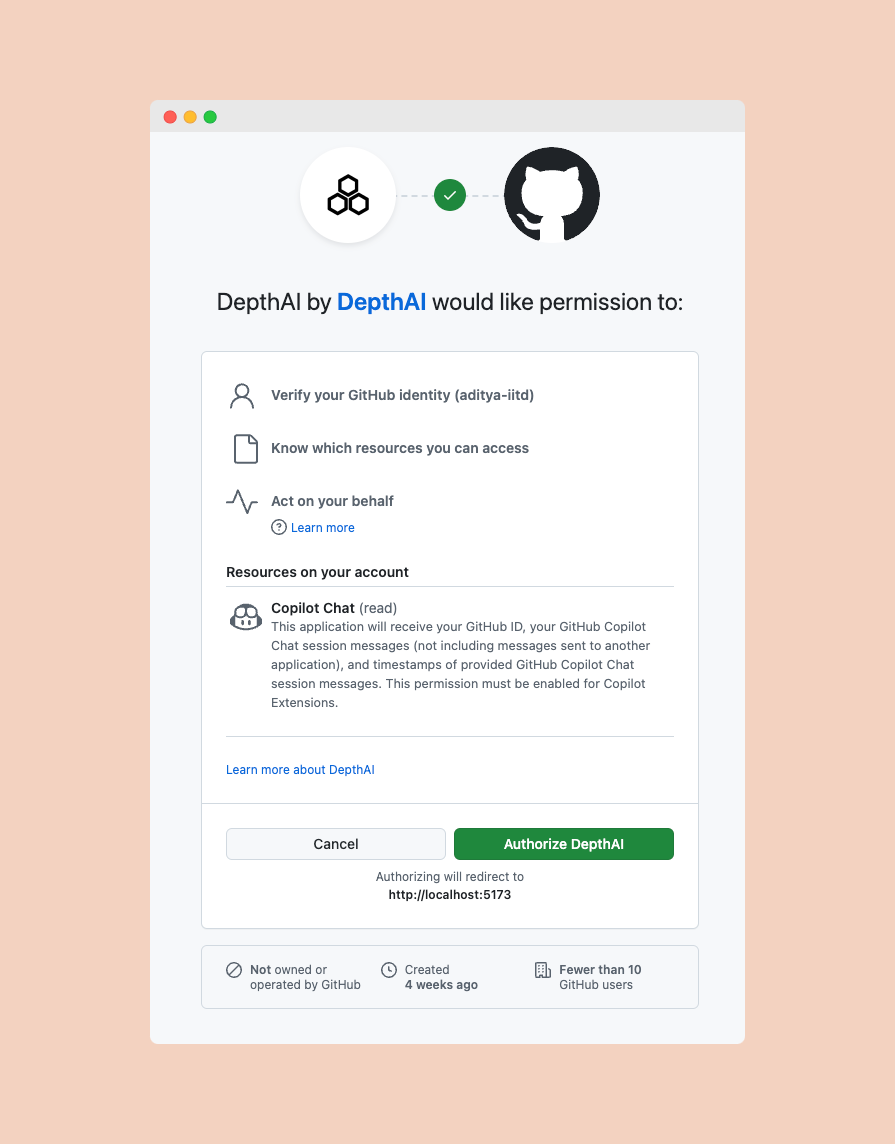
4
Configure Default Repository
After authorization, you’ll need to set up your default repository in your Depth AI settings: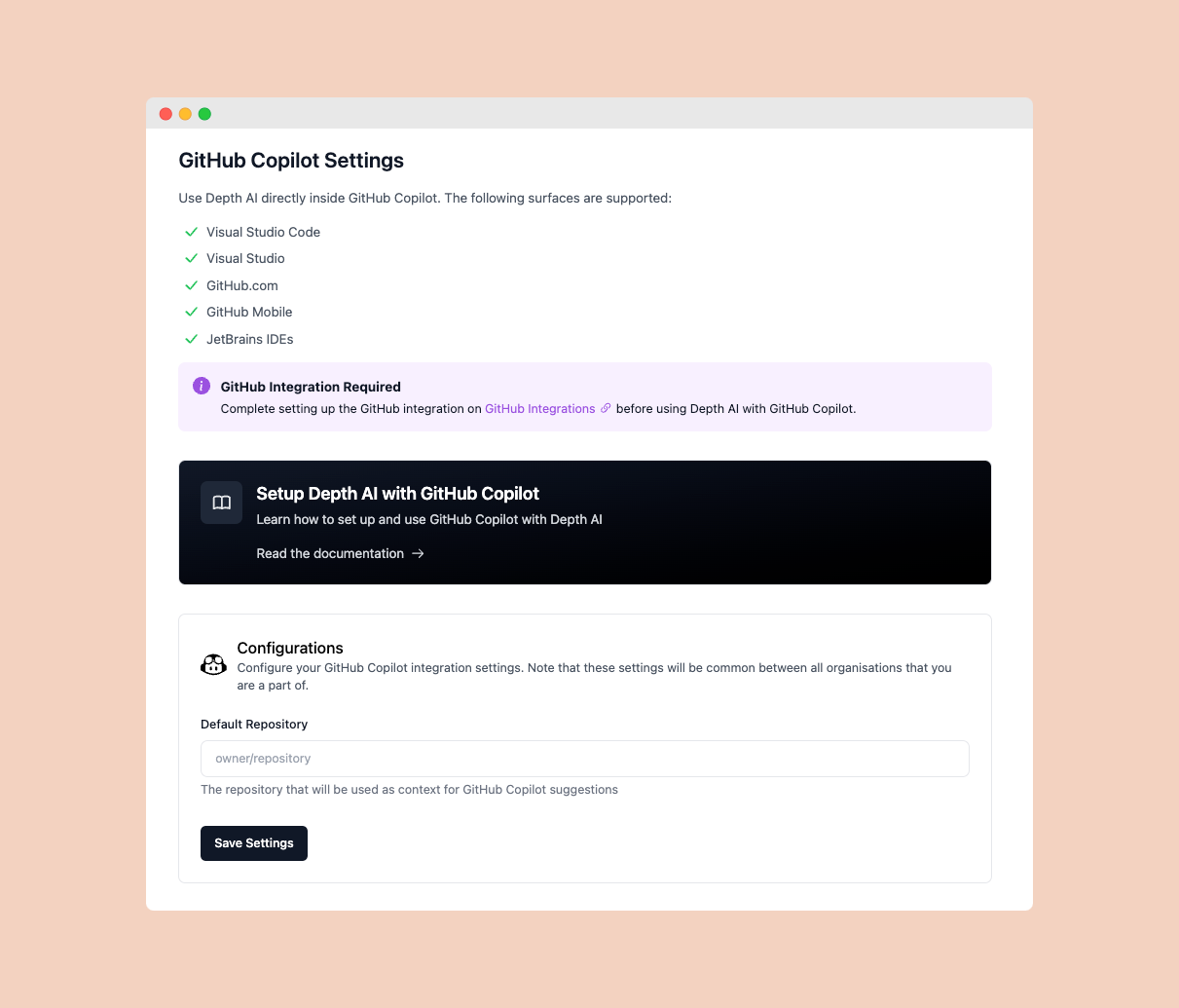 This repository will be used as the primary context when you ask questions through GitHub Copilot.
This repository will be used as the primary context when you ask questions through GitHub Copilot.
- Go to GitHub Copilot Settings page
- Select the repository you want to use as context for your Copilot questions
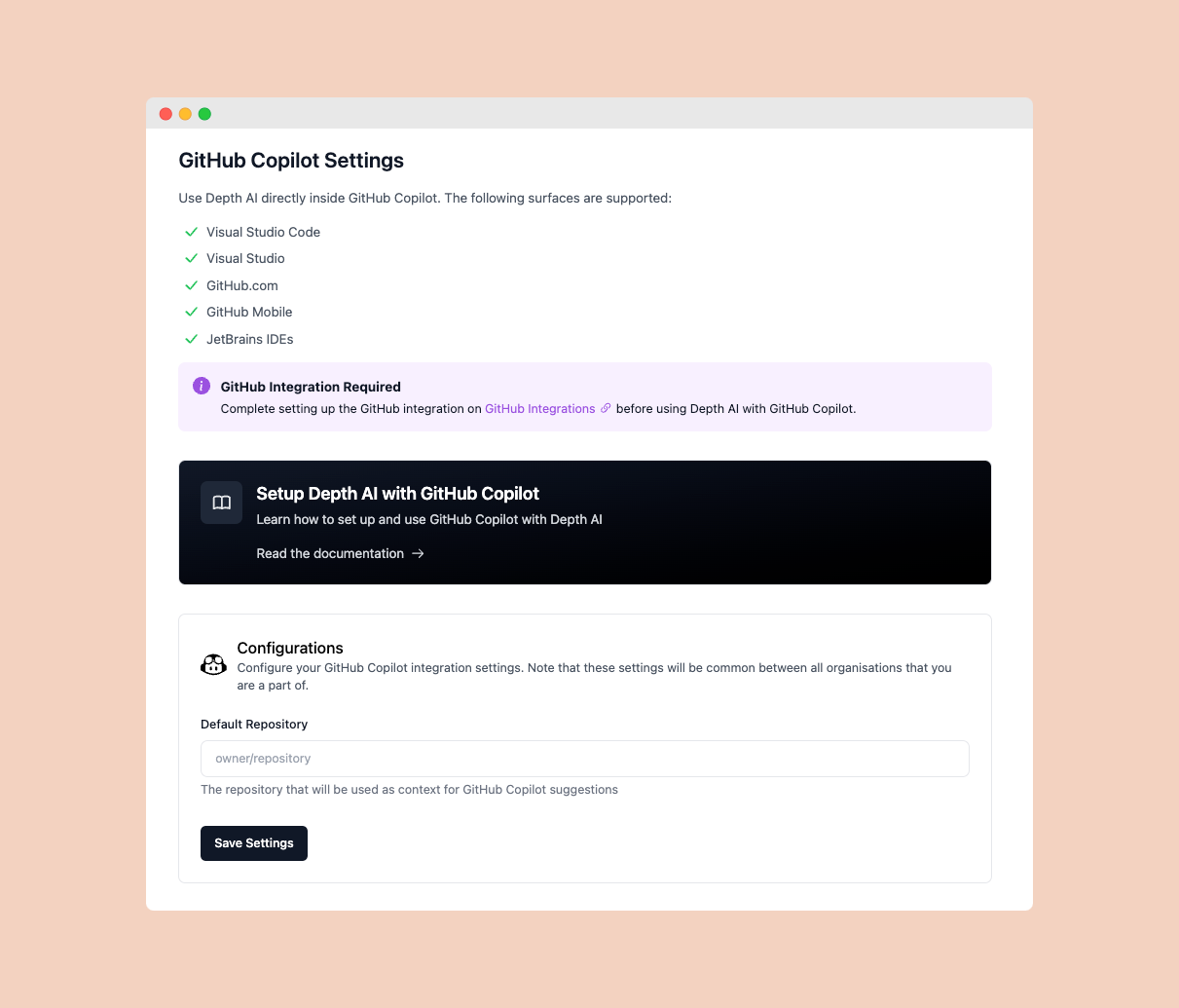
5
Start Using
Once authorized, you can: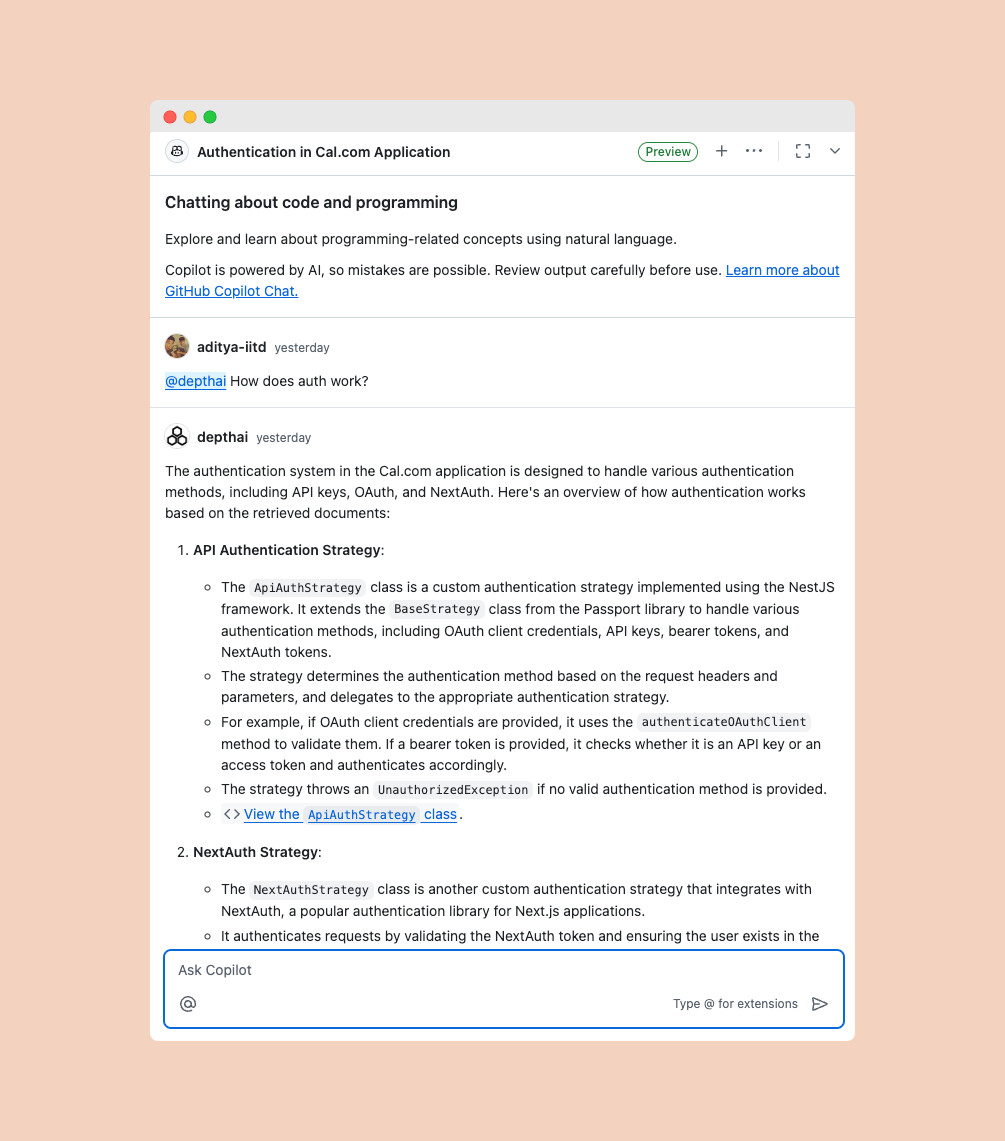
- Tag
@depthaiin any Copilot chat - Ask questions about your code
- Get AI-powered assistance directly in your development workflow